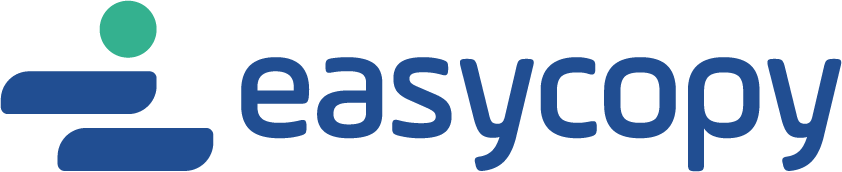If you experience license issues after server update, reconfiguration or installation of temporary passwords:
Please first check that your IP address and Primary Key has not changed in the process. ( If it has, fill in a Statement to Change Password form from the Subscriber site and you will receive a new password by e-mail shortly)
Please, do not try with other passwords than the correct permanent one you have previously received.
- right click on delsrv.bat in the EasyCopy installation folder and choose “Run as administrator”. This will stop the EasyCopy license service
- Open Task Manager and make sure that no ecdaemon.exe processes are running.
- Delete <EasyCopy installation>/system/.agilic
- Delete <EasyCopy installation>/system/agipass
- Delete <EasyCopy installation>/system/ecdaemon.log
- Start EasyCopy and click Install License in the un-licensed dialog. Enter the password string. You should see a command window with information about starting the EasyCopy License Service. Check that it does not report a problem
- Exit EasyCopy, and wait a minute to make sure ecdaemon.exe is ready to answer queries
- Still on the License server, start EasyCopy again and click File->Help & Info->About
If you are still not able to get a license:
- Open Task Manager, and check that ecdaemon.exe is actually running
- Check the contents of <EasyCopy installation>/system/ecdaemon.log